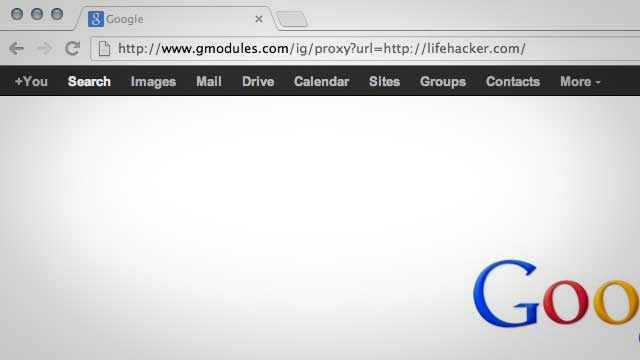Internet usage is exponentially increasing day by day. Along with the increase in the number of users and devices connected to the internet, security concerns are also increasing. As the internet is free of any law, and people are free to do whatever they want on the internet, most governments all over the world are looking for ways to prevent piracy and content protection online. There are several platforms such as YouTube block content in order to prevent copyright infringement. Local governments hold the power to order ISPs to block websites that they feel are a threat to the society.
The next level of blocking occurs on public networks such as schools, colleges, hotels etc. Schools and colleges block downloading sites as well as social media networks. There are many other public internet connections that block certain websites due to one reason or the other. But, the internet is a world built by the geeks and there is hardly anything that can be termed as impossible. Hence it is actually possible to bypass blocks to access websites on the internet by using proxy server sites. Today, in this article we are going to tell you how you can access blocked internet content via Google and its services by using Google as proxy server. There are two methods to access blocked content by using Google as a proxy server and let us tell you how.
How To Use Google As Proxy Server To Access Blocked Content.
As stated above, there are two ways to use Google as a proxy server. While your ISP or public network host will think you are using a Google service, your screen will actually show the original content of the blocked website. Let us begin with the Guide to using Google as a Proxy Server to access Blocked Content.
Method 1:- Google Weblight.
Google weblight is a Data saving technique used by chrome web browser. It routes your web page through Google’s own servers where it is optimised for low data and quick loading. This modifies your URL and hence blocking programs can not recognise the content. This method to use Google as the proxy server is very quick and effective. Just follow the simple steps given below to use Google as a Proxy server and access blocked content using google weblight.
- Enter the URL of the blocked content in the format given below.
“http://googleweblight.com/?lite_url=http://*URL-HERE*”
- Replace URL HERE with your URL. Hence, This is how you can use Google as a proxy server using Google Weblight service.