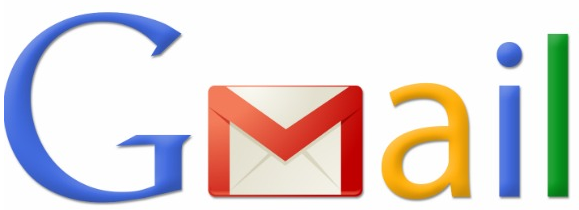Nowadays each and every person needs to have an email address. If you have a presence anywhere on the web then you must be aware of Gmail, one of the Google’s most-widely used platform is the email platform. With over a billion users around the globe, Gmail over the years has evolved in many ways. Feature-wise it is one of the best emailing services. And among those hundreds of features, one such feature that you may not be aware of is automatic forwarding of emails to a different account one of the most required feature.
Yes, it is possible for you to forward select emails or all of them to a different account once they arrive in the particular Gmail account. So how can you do this? Here are some easy steps to guide you with it.
It is worth mentioning that this feature is only possible to setup while on the desktop. Also, to be noted that those emails arriving in the ‘Spam’ folder won’t get forwarded. Below are the steps to guide through it.
Step 1: In the top right, click Settings gear icon.
Step 2: Click on Forwarding and POP/IMAP tab.
Step 3: Under the “Forwarding” section, click Add a forwarding address.
Step 4: Enter the email address where you want the messages to get forwarded automatically.
Step 5: Click ‘Next’ and ‘Proceed’ to complete the process.
Step 6: Once done, a verification message will be sent to that email address. Click on that.
Step 7: Go back to the Gmail account Setting page and refresh it.
Step 8: Click on Forward a copy of incoming mail to.
Step 9: Click ‘Save Changes’ at the end of the page.
To disable the particular feature, follow until Step 2 as mentioned above and then go for:
Step 3: Under the “Forwarding” section, click Disable forwarding.
Step 4: Click ‘Save Changes’ at the end of the page.
If you want to forward certain kinds of messages:
To forward certain kind of messages, you need to create a filter for such messages. While setting up the filter, you need to add the email address on which you want these messages to get forwarded to. This can be done only once you have the email forwarding feature enabled. The above feature will be very useful.
How to automatically forward Gmail messages to another account